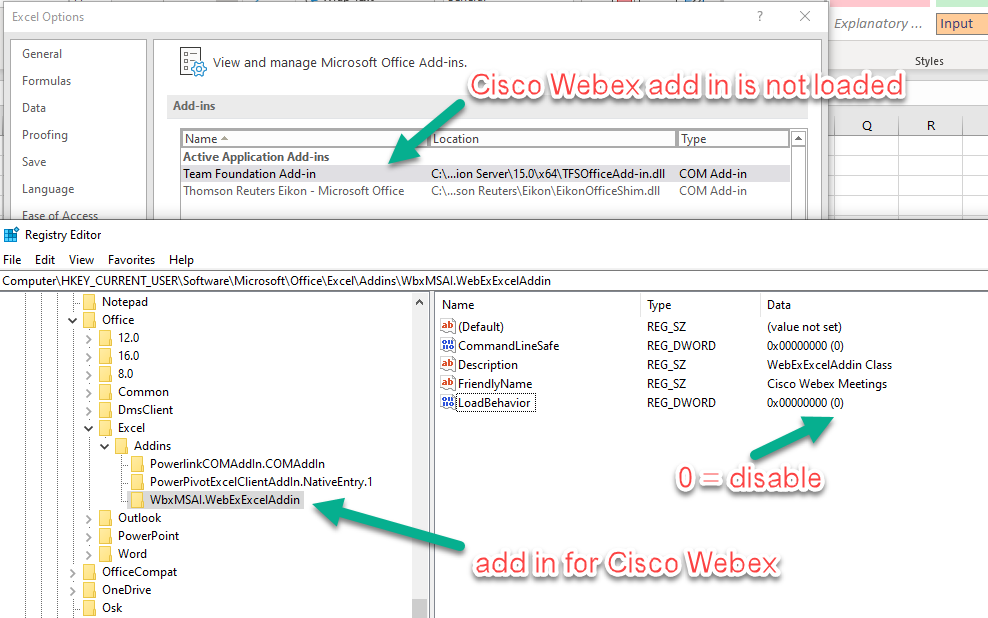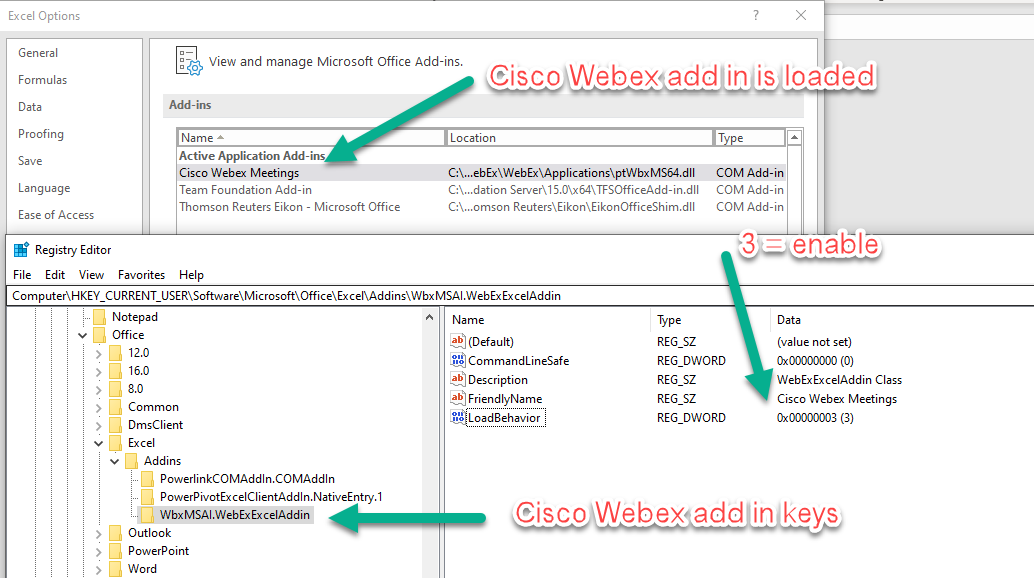We would like to launch excel with only the Eikon add-in enabled i.e., all other add-ins are disabled. We can do this with other add-ins by creating a simple batch file (see below sample) but we cannot get it to work for Eikon as it tries to open the file.
"C:\Program Files (x86)\Microsoft Office\Office15\Excel.exe" /safe /x "C:\Users\barramej\AppData\Local\Thomson Reuters\Eikon\EikonDesktopDataAPI.dll"
pause